Hardware FAQ

This message may show up when the system cannot recognize huperLab’s product. In the meantime, you cannot see the product at Device Manager, either.
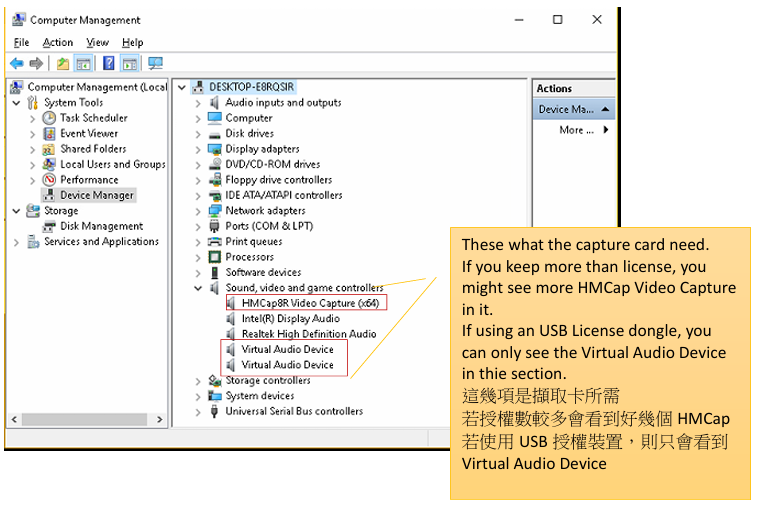
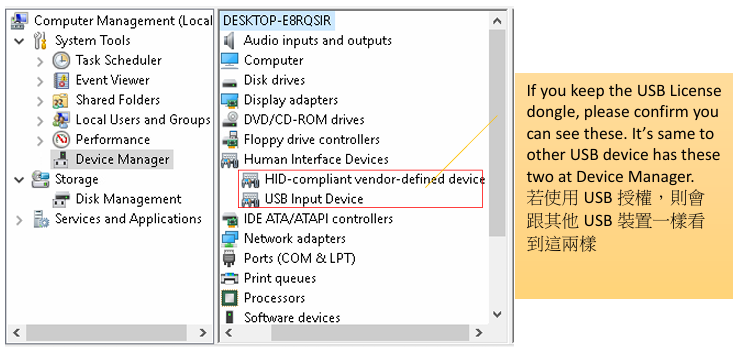
In the meantime we may see two different status below.
I. There is a unknown device on Device Manager
Please reinstall the product’s driver from the current machine. Please find the Uninstall.exe where is at C:\huperlab\hupervision\driver\hmcap2r. Run the Uninstall.exe first, then restart this machine. Windows may automatically install the driver. If it does not do that, please find the BtSetup.exe where is at C:\huperlab\hupervision\driver\hmcap2r, and then run it. After it is done, please check out the Device Manager and make sure you can see the device.
II.Nothing strange on Device Manager
If you use the capture card, the PCI-e slot may fail to detect the capture card. Please try to switch to another slot or restart this computer. What if you couldn’t see it after switch to another PCI-e slot. This product may be damaged.
If you use the USB dongle, please check out the USB slot does not be disable from BIOS. If you confirm the USB is work properly, and every slot cannot detect this dongle, this USB dongle may be damaged.

This issue may occur after the whole system crashed or replaced the capture card without reinstall the driver. Please follow the steps below to fix it.
Apply the authorization
Please open the Command Prompt with administrator authority and register everything that Site Server needs by HMReg.bat. It is located in C:\huperlab\hupervision\SDK. Please key-in, cd c:\huperlab\hupervision\SDK on Command Prompt and run it first, then key-in HMReg.bat and run it. After the process is done, please try to open Site Server.

Install the driver again
Please reinstall the product’s driver from the current machine. Please find the Uninstall.exe where is at C:\huperlab\hupervision\driver\hmcap2r. Run the Uninstall.exe first, then restart this machine. Windows may automatically install the driver. If it does not do that, please find the BtSetup.exe where is at C:\huperlab\hupervision\driver\hmcap2r, and then run it. After it is done, please check out the Device Manager and make sure you can see the device.
This issue may occur when user keeps multiple license keys. Site Server provides a App that can see what kind of license key has been detected on this machine. Please find the SyslicenseInfo.exe where is at C:\huperlab\hupervision\bin

If you cannot see any product on this app, please find the properly solutions below to make it works.
If the product is capture card
Please make sure the PCI-e slot which the capture card works with has its own bandwidth. Many PCI-e slot on low level motherboards is not directly from CPU. Only the main PCI-e slot is directly from CPU, the rest of It is from motherboard’s chipset and shared the bandwidth with other device. According to this reason, we recommend you to plug the capture card on the main slot which usually works with graphics card. If you do not know how to confirm that, please contact the motherboard’s supplier.
If the product is USB dongle
huperLab’s USB dongle supports hot swap. If you cannot see the device on our software, please try to switch to another USB slot.
Sometime this issue is due to the power on the USB slot is not enough. Please confirm whether the power supply unit is powerful enough.
If the version of Site Server is huperVision4000, after installed the IO box, Please follow the steps below.
I. Please open Windows Device Manager and then check out which COM port number that you connected with the RS-232/RS-485 connector.
II. Please close Site Server then find IOBoxTester.exe where is at C:\huperlab\hupervision\bin.
III. Please wake the right-click list up, and set the compatibility mode to Windows 7 via Properties.
IV. Please execute IOBTester.exe and enter the COM port number which you see on Device Manager. Then please click “Scan”. If you don’t know how to ensure the COM port number, please change the port range as 1 to 8. If the I/O Box is connected properly, you can see it on the list. Please click “Save” then close this App. 
V. Please execute Site Server and find the Device tab from Preferences. Choose the correct name of device and start setting the IO Box.
If the version of Site Server is huperAnalyzer, after installed the IO box, Please follow the steps below.
I. Please open Windows Device Manager and then check out which COM port number that you connected with the RS-232/RS-485 connector.
II. Please close Site Server then find IOBoxTester.exe where is at C:\huperlab\hupervision\bin.
III. Please wake the right-click list up, and set the compatibility mode to Windows 7 via Properties.
IV. Please execute IOBTester.exe and enter the COM port number which you see on Device Manager. Then please click “Scan”. If you don’t know how to ensure the COM port number, please change the port range as 1 to 8. If the IO Box is connected properly, you can see it on the list. Please remember the name then click “Save” and close this App. 
V. Please find and open “SSDimensionAnalyzerSetup.ini” where is at C:\huerlab\hupervision\bin. Then search “DigitalInput” or “DiditalOutput” regarding to your request. The Device name needs to be the same as shown by IOBTester.exe. Then you can configure the operation of the IO Box here. 
