Remote View Tool FAQ
Please find “Setting and More ” on Microsoft Edge, and then select Settings. Please select the “Default Browser” at the left side list.
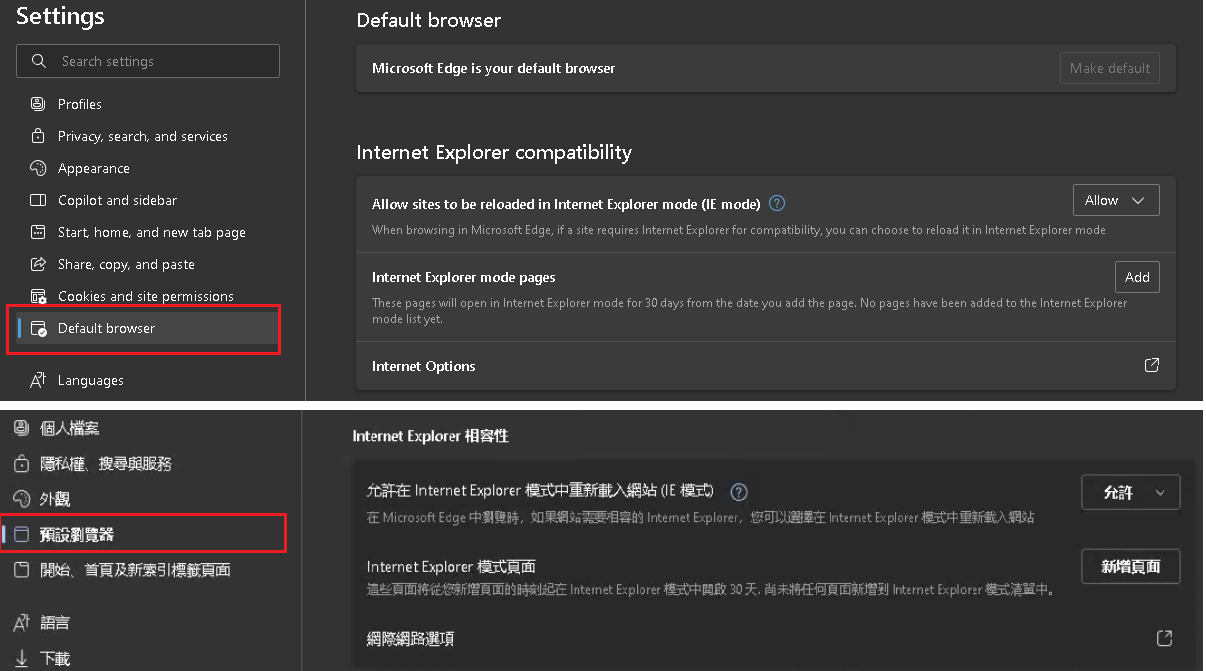
After that please select “Allow sites to be reloaded in Internet Explorer mode(IE mode)”. Microsoft Edge will be restarted. After it is ready, you can add Site-Server’s IP address to Internet Explorer mode pages. However, according to Edge’s regulations you need to add that page manually after 30 days every time.
- The recording is not recorded in H.264 format
If Site Server version is earlier than huperAnalyzer, H.264 format is not set as default. Please follow the steps below to change the setting.
I. Please click the “Gear” icon to open the Preference menu.
II. Please select the “Camera” tab.
III. At the left bottom side, you can see the Recording section. Please click the Compression Settings. Then change the Compression Format as H.264.
- The cameras on Site Server are IP camera.
If the IP camera’s video stream does not use H.264 or H.65 format, please change it from that camera’s setting page.
If the video stream is already using H.264 or H.265, but you still cannot play the event recording on the apps, it should be caused by missing some information. Please follow the steps below to fix it.
I. Please remember which channel of IP camera contains this issue.
II. Please shutdown Site Server.
III. Please find the MManager.ini which is located in C:\huperlab\hupervision\bin
IV. Please search for the keyword “IPCamTransCode” in the MManager.ini. You will find 16 entries in this file. Each IPCamTransCode is listed under one of camera section (Cam0~Cam15. 0 means camera 1). Please set this feature to 1 for any channel where you found it has this issue.
